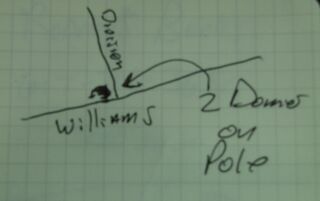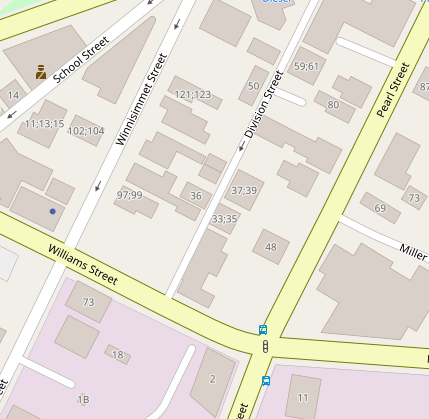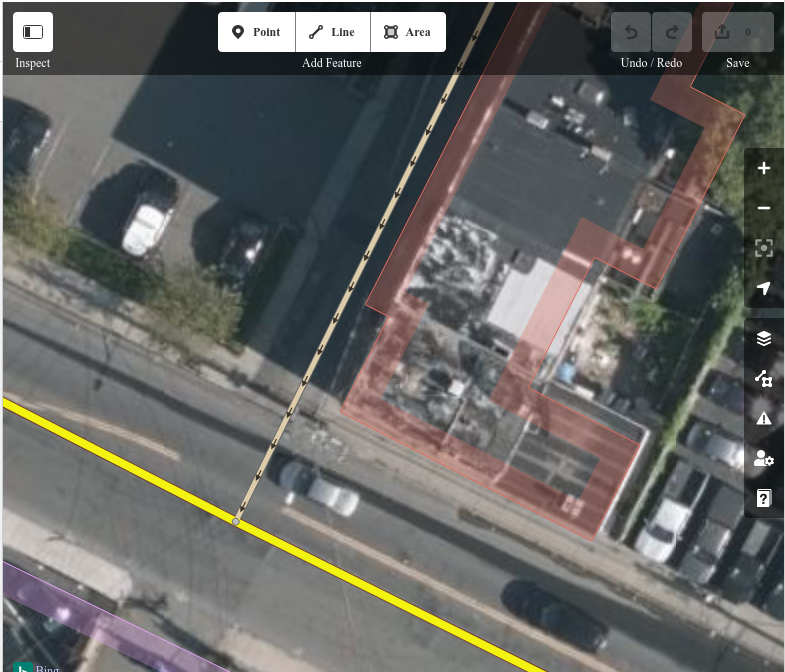Mapping Cameras with OpenStreetMap's Web UI: Difference between revisions
From Mass Pirate Wiki
Jump to navigationJump to search
No edit summary |
No edit summary |
||
| Line 4: | Line 4: | ||
[[File:Two-domes-on-pole.jpg|320px|Sketch of Two Dome Cameras on a Pole]] | [[File:Two-domes-on-pole.jpg|320px|Sketch of Two Dome Cameras on a Pole]] | ||
Back at your computer, log into OpenStreetMap and find the location where the camera reside. Here it is for this example. | Back at your computer, log into OpenStreetMap and find the location where the camera reside. Here it is for this example. | ||
[[File:Osm-1-find-location.png|Intersection of Williams St. and Division St. from Open Street Map]] | [[File:Osm-1-find-location.png|Intersection of Williams St. and Division St. from Open Street Map]] | ||
Next, click Edit (in the upper left corner of OpenStreetMap's web interface. | |||
You'll see the editing UI, which looks like this: | |||
[[File:Osm-2-edit-ui.png|OpenStreetMap's Editing UI]] | |||
Revision as of 21:04, 9 September 2020
This is a quick tutorial on how to map surveillance cameras with Open Street Map's web interface.
First, you'll need to find some surveillance cameras. I usually sketch them out in a small notebook. This is a sketch of two dome cameras on a telephone pole, at the corner of Division St. and Williams St. in Chelsea MA. Crude sketches are fine, as long as you can understand them later.
Back at your computer, log into OpenStreetMap and find the location where the camera reside. Here it is for this example.
Next, click Edit (in the upper left corner of OpenStreetMap's web interface.
You'll see the editing UI, which looks like this: