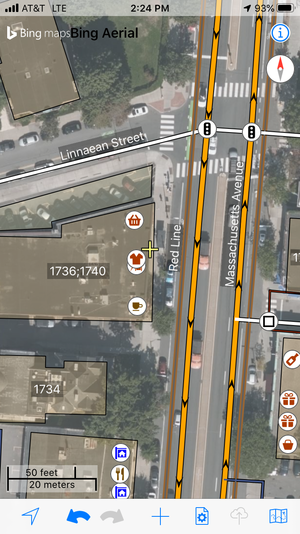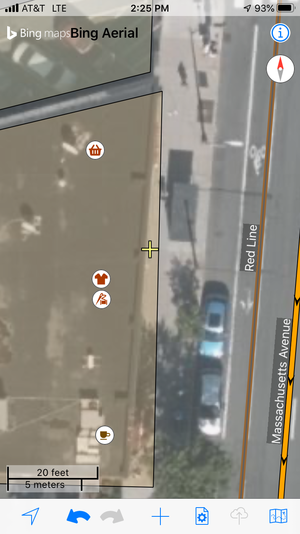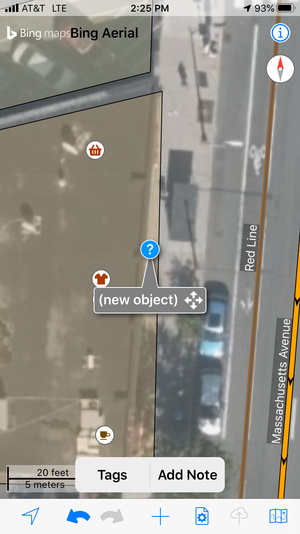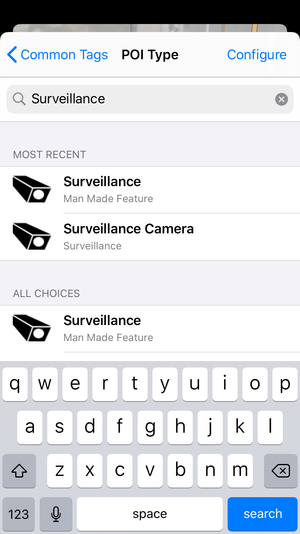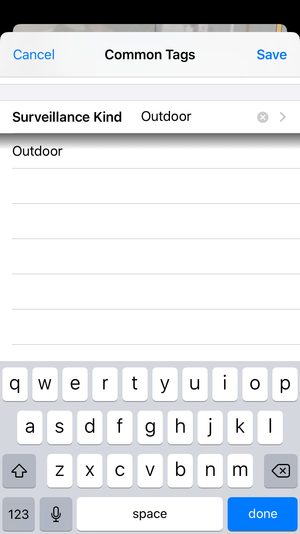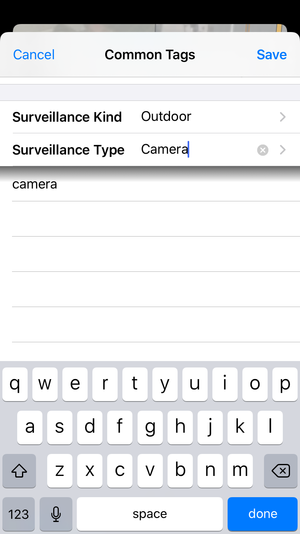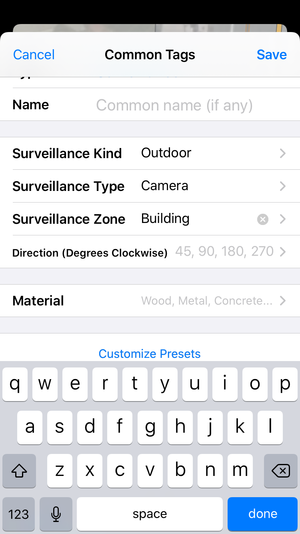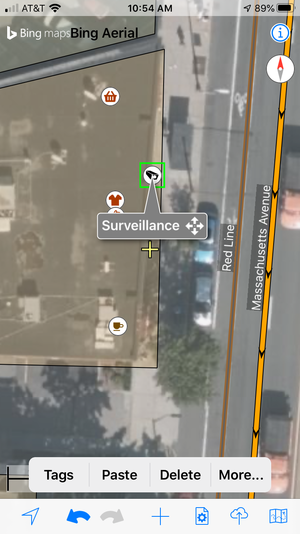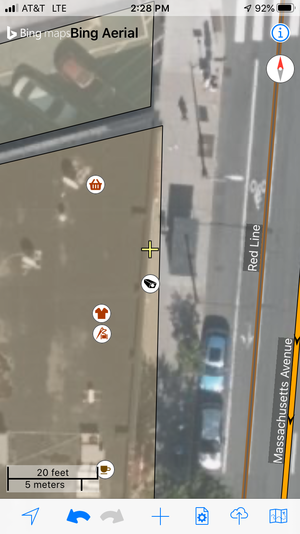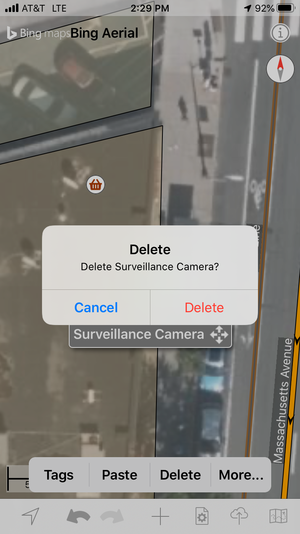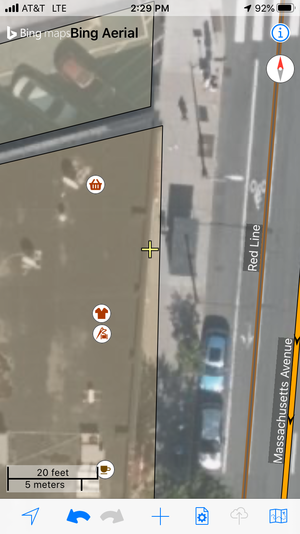Mapping Cameras with Go Map!! on the iPhone
Go Map!! is an iPhone app to navigate in and edit Open Street Map. While we will use it to add Surveillance cameras, you can use it to add many more objects to the shared map.
Setup
First, download it from its page on the iPhone App Store.
Next, you will need to create a user in Open Street Map. You can do so via the Open Street Map UI or, from the app by Registering a New Account:
- From a laptop browser: Click on the Sign Up button in the top right corner to display the Sign Up page. Follow the instructions to create a new account.
- From a mobile browser: Click the three lines in the top right corner and then click on the Sign Up button that appears to display the Sign Up page. Follow the instructions to create a new account.
Once you have created your account, login to it from Go Map!!.
Let's Map!
In this example, I mapped this surveillance camera on Massachusetts Ave. in Cambridge next to Keezers. It is near a tree and a bus stop.
Get to where you are
By default, Go Map!! displays where it last was when it was open. Click on the arrow in the bottom left corner to move the map to where you are:
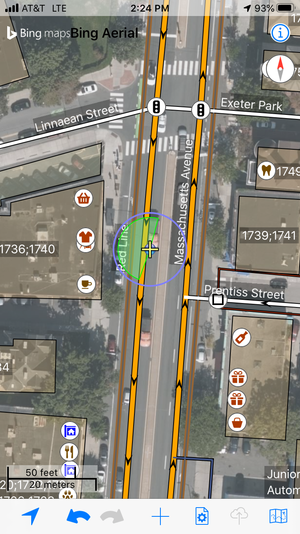
It will display a green cone where it thinks you are looking based on your phone's accelerometer. To get rid of that and just display the yellow pointer, tap the screen:
Move about the map
To move your pointer, you can use one finger to drag the map and the yellow pointer where you want it to be. You can also use pinch to zoom gestures to zoom in and out:
[[File:|300px]]